MATLAB
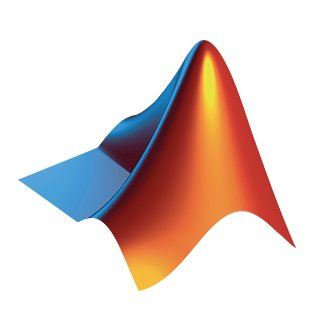 MATLAB® combines
a desktop environment tuned for iterative analysis and design processes
with a programming language that expresses matrix and array mathematics directly.
It includes the Live Editor for creating scripts that combine code, output,
and formatted text in an executable notebook.
MATLAB® combines
a desktop environment tuned for iterative analysis and design processes
with a programming language that expresses matrix and array mathematics directly.
It includes the Live Editor for creating scripts that combine code, output,
and formatted text in an executable notebook.
Available versions of MATLAB in ULHPC¶
To check available versions of MATLAB at ULHPC type module spider matlab.
It will list the available versions:
math/MATLAB/<version>
Interactive mode¶
To open MATLAB in the interactive mode, please follow the following steps:
(eventually) connect to the ULHPC login node with the -X (or -Y) option:
ssh -X iris-cluster # OR on Mac OS: ssh -Y iris-cluster
ssh -X aion-cluster # OR on Mac OS: ssh -Y aion-cluster
Then you can reserve an interactive job, for instance with 4 cores. Don't forget to use the --x11 option if you intend to use the GUI.
$ si --x11 -c4
# Load the module MATLAB and needed environment
(node)$ module purge
(node)$ module load math/MATLAB
# Non-Graphical version (CLI)
(node)$ matlab -nodisplay -nosplash
< M A T L A B (R) >
Copyright 1984-2021 The MathWorks, Inc.
R2021a (9.10.0.1602886) 64-bit (glnxa64)
February 17, 2021
To get started, type doc.
For product information, visit www.mathworks.com.
>> version()
ans =
'9.10.0.1602886 (R2021a)'
# List of installed add-ons
>> matlab.addons.installedAddons
ans =
96x4 table
Name Version Enabled Identifier
___________________ ________ _______ __________
"Mapping Toolbox" "5.1" true "MG"
"Simulink Test" "3.4" true "SZ"
[...]
>> quit()
# To run the GUI version, over X11
(node)$ matlab &
Batch mode¶
For non-interactive or long executions, MATLAB can be ran in passive or batch mode, reading all commands from an input file (with .m extension) you provide (Ex: inputfile.m) and saving the results into an output file, for instance outputfile.out).
You have two ways to proceed:
matlab -nodisplay -nosplash < inputfile.m > outputfile.out
# /!\ IMPORTANT: notice the **missing** '.m' extension on -r !!!
matlab -nodisplay -nosplash -r inputfile -logfile outputfile.out
The following script uses one full socket in a compute node of Aion.
#!/usr/bin/bash --login
#SBATCH --job-name=MATLAB_job
#SBATCH --nodes=1
#SBATCH --ntasks-per-node=1
#SBATCH --cpus-per-task=16
#SBATCH --partition=batch
#SBATCH --qos=normal
#SBATCH --time=00:30:00
# Uncomment if you use a non-default account to run your jobs
##SBATCH --account=<project_name>
# Load the module MATLAB
module purge
module load math/MATLAB
# second form with CLI options '-r <input>' and '-logfile <output>.out'
srun matlab -nodisplay -r my_matlab_script -logfile output.out
# example for if you need to have a input parameters for the computations
# matlab_script_serial_file(x,y,z)
srun matlab -nodisplay -r my_matlab_script(2,2,1)' -logfile output.out
# Cleaunp MATLAB autogenerated files from your home directory
rm -rf ${HOME}/.matlab
rm -rf ${HOME}/java*
Most matlab scripts cannot take advantage of more that one core (--cpus-per-task=1). If you want to use more than one core in your computations, use a parallel pool of threads.
A parallel pool of threads allows the allocation of threads form the local computing node to independent workers that then use the thread to evaluate functions in parallel. Create a parallel pool on using the parpool function. After you create the pool, parallel pool features, such as parfor or parfeval, run computations on independent workers in parallel. With the ThreadPool object, you can interact with the parallel pool.
Example
# example for MATLAB ParFor (matlab_script_parallel_file.m)
p = parpool('local', str2num(getenv('SLURM_CPUS_PER_TASK'))) % set the default cores
%as number of threads
tic
n = 50;
A = 50;
a = zeros(1,n);
parfor i = 1:n
a(i) = max(abs(eig(rand(A))));
end
toc
delete(gcp); % you have to delete the parallel region after the work is done
exit;
Additional information¶
To know more information about MATLAB tutorial and documentation, please refer to MATLAB tutorial.
Tip
If you find some issues with the instructions above, please report it to us using support ticket.