ULHPC Identity Management Portal (IdM/IPA)¶
ULHPC Identity Management Portal
Red Hat Identity Management (IdM), formally referred to as IPA ("Identity, Policy, and Audit" -- see also https://www.freeipa.org), provides a centralized and unified way to manage identity stores, authentication, policies, and authorization policies in a Linux-based domain. IdM significantly reduces the administrative overhead of managing different services individually and using different tools on different machines.
All services (HPC and complementary ones) managed by the ULHPC team rely on a highly redundant setup involving several Redhat IdM/IPA server.
SSH Key Management
You are responsible for uploading and managing your authorized public SSH keys for your account, under the terms of the Acceptable Use Policy. Be aware that the ULHPC team review on a periodical basis the compliance to the policy, as well as the security of your keys. See also the note on deprecated/weak DSA/RSA keys
References
Upload your SSH key on the ULHPC Identity Management Portal¶
You should upload your public SSH key(s) *.pub to your user entry on the ULHPC Identity Management Portal.
For that, connect to the ULHPC IdM portal (use the URL communicated to you by the UL HPC team in your "welcome" mail) and enter your ULHPC credentials.
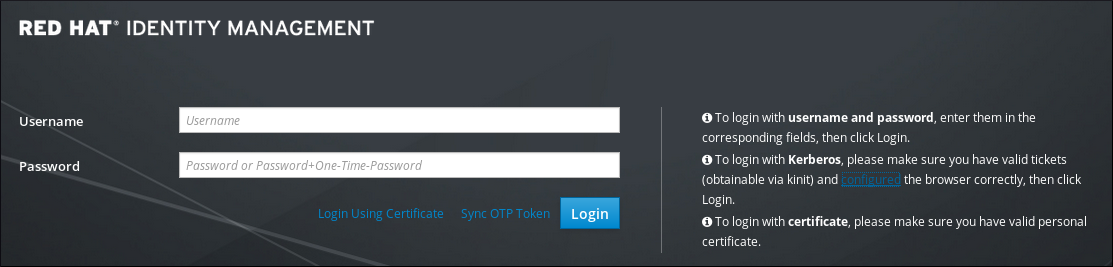
First copy the content of the key you want to add
# Example with ED25519 **public** key
(laptop)$> cat ~/.ssh/id_ed25519.pub
ssh-ed25519 AAAA[...]
# OR the RSA **public** key
(laptop)$> cat ~/.ssh/id_rsa.pub
ssh-rsa AAAA[...]
Then on the portal:
- Select Identity / Users.
- Select your login entry
- Under the Settings tab in the Account Settings area, click SSH public keys: Add.
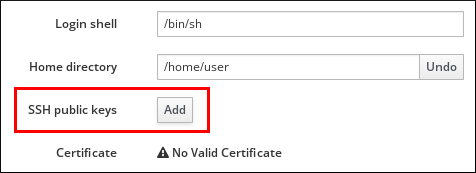
Paste in the Base 64-encoded public key string, and click Set.
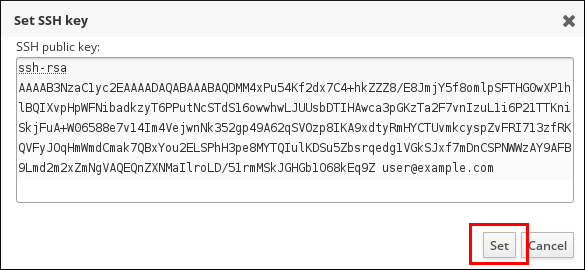
Click Save at the top of the page. Your key fingerprint should be listed now.
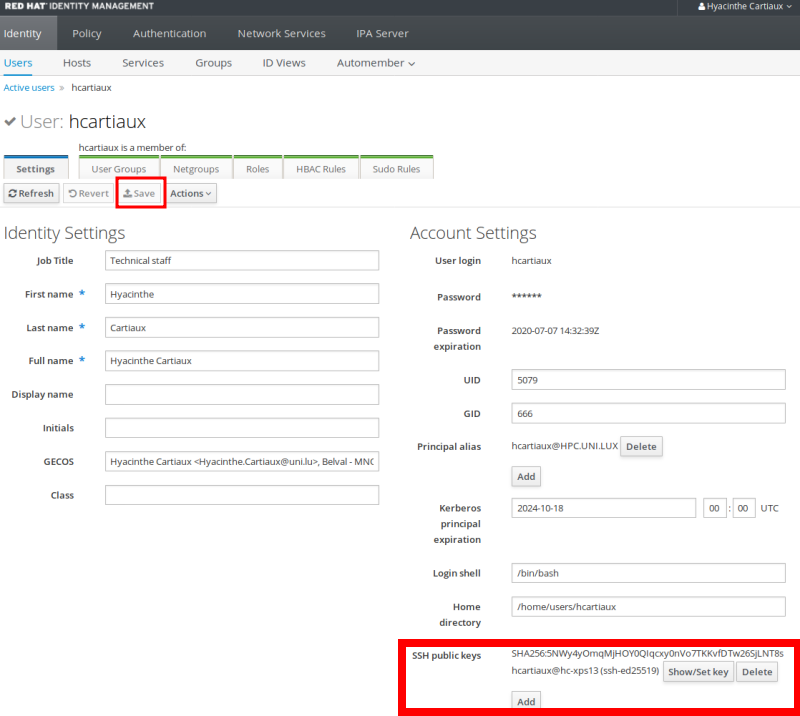
Listing SSH keys attached to your account through SSSD
SSSD is a system daemon used on ULHPC computational resources. Its primary function is to provide access to local or remote identity and authentication resources through a common framework that can provide caching and offline support to the system. To easily access the authorized keys configured for your account from the command-line (i.e. without login on the ULHPC IPA portal), you can use:
sss_ssh_authorizedkeys $(whoami)
Change Your Password¶
- connect to the ULHPC IdM portal (use the URL communicated to you by the UL HPC team in your "welcome" mail) and enter your ULHPC credentials.
- On the top right under your name, select the entry "Change Password"
- In the dialog window that appears, enter the current password, and your new password. Your password should meet the password requirements explained in the next section below, and must be 'safe' or 'very safe' according to the provided password strength meter.