Troubleshooting
There are several possibilities and usually the error message can give you some hints.
Your account has expired¶
Please open a ticket on ServiceNow (HPC → User access & accounts → Report issue with cluster access) or send us an email to hpc-team@uni.lu with the current end date of your contract and we will extend your account accordingly.
"Access Denied" or "Permission denied (publickey)"¶
Basically, you are NOT able to connect to the access servers until your SSH public key is configured. There can be several reason that explain the denied connection message:
- Make sure you are using the proper ULHPC user name (and not your local
username or University/Eduroam login).
- Check your mail entitled "
[HPC@Uni.lu] Welcome - Account information" to get your ULHPC login
- Check your mail entitled "
- Log into IPA and double check your SSH public key settings.
- Ensure you have run your SSH agent
- If you have a new computer or for some other reason you have generated
new ssh key, please update your ssh keys on the IPA user portal.
- See IPA for more details
- You are using (deprecated) DSA/RSA keys. As per the
OpenSSH website:
"OpenSSH 7.0 and greater similarly disable the ssh-dss (DSA) public key algorithm. It too is weak and we recommend against its use". Solution: generate a new RSA keypair (3092 bit or more) and re-upload it on the IPA web portal (use the URL communicated to you by the UL HPC team in your “welcome” mail). For more information on keys, see this website.
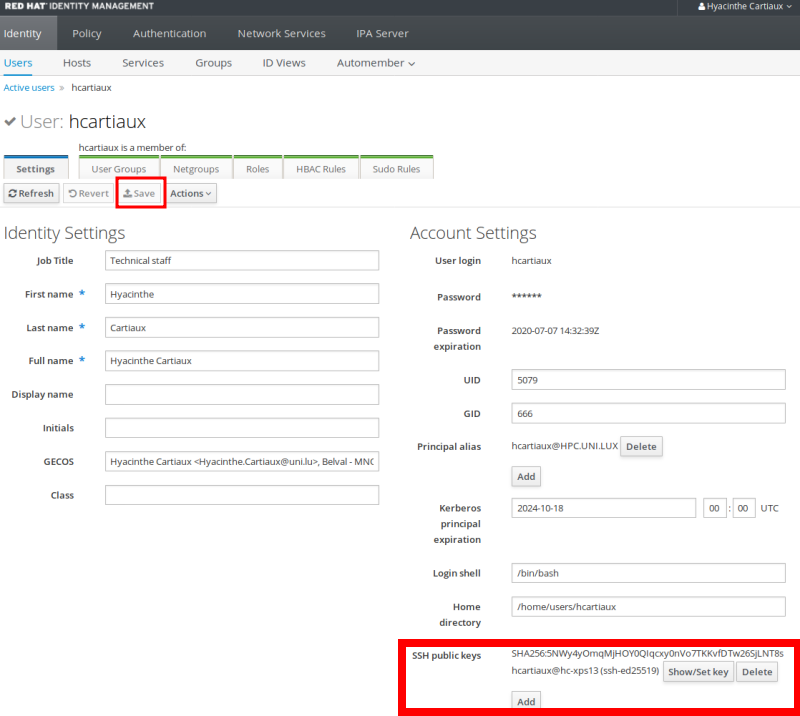
-
Your public key is corrupted, please verify and re-upload it on the IPA web portal.
-
We have taken the cluster down for maintenance and we forgot to activate the banner message mentioning this. Please check the calendar, the latest Twitter messages (box on the right of this page) and the messages sent on the
hpc-usersmailing list.
If the above steps did not permit to solve your issue, please open a ticket on ServiceNow (HPC → User access & accounts → Report issue with cluster access) or send us an email to hpc-team@uni.lu.
Host identification changed¶
@@@@@@@@@@@@@@@@@@@@@@@@@@@@@@@@@@@@@@@@@@@@@@@@@@@@@@@@@@@
@ WARNING: REMOTE HOST IDENTIFICATION HAS CHANGED! @
@@@@@@@@@@@@@@@@@@@@@@@@@@@@@@@@@@@@@@@@@@@@@@@@@@@@@@@@@@@
IT IS POSSIBLE THAT SOMEONE IS DOING SOMETHING NASTY!
Someone could be eavesdropping on you right now (man-in-the-middle attack)!
It is also possible that a host key has just been changed.
...
Ensure that your ~/.ssh/known_hosts file contains the correct entries for the ULHPC clusters
and confirm the fingerprints using the posted fingerprints
- Open
~/.ssh/known_hosts - Remove any lines referring Iris and Aion and save the file
- Paste the specified host key entries (for all clusters) OR retry connecting to the host and accept the new host key after verify that you have the correct "fingerprint" from the reference list.
Be careful with permission changes to your $HOME¶
If you change your home directory to be writeable by the group, ssh will not let you connect anymore.
It requires drwxr-xr-x or 755 (or less) on your $HOME and ~/.ssh, and
-rw-r--r-- or 644 (or less) on ~/.ssh/authorized_keys.
File and folder permissions can be verified at any time using stat $path, e.g.:
$> stat $HOME
$> stat $HOME/.ssh
$> stat $HOME/.ssh/authorized_keys
Check out the description of the notation of file permissions in both symbolic and numeric mode.
On your local machine, you also need to to have read/write permissions to ~/.ssh/config for your user only. This can be ensured with the following command:
chmod 600 ~/.ssh/config
Open a ticket¶
If you cannot solve your problem, do not hesitate to open a ticket on the Service Now portal.